Leave Approval Made Easy Through TimeTec Leave App
| The User starts by applying for a leave through the Web or Mobile App. |  |
The Approver receives a notification regarding the leave and makes the necessary approval. | 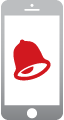 |
|
| The User receives the notification regarding the leave approval. | 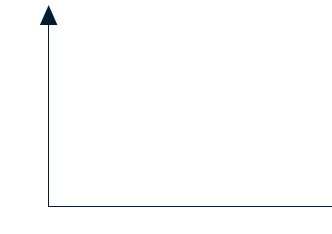 |
|||
| The Status will be updated to either APPROVED or REJECTED depending on the approval. | 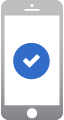 |
|||
| The User begins by requesting for a cancellation on the approved leave. | 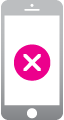 |
The Approver then receives a notification regarding the cancellation and makes the necessary approval. | 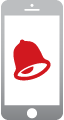 |
|
| The Approver will receive the notification. | 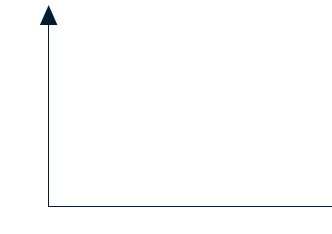 |
|||
| The Status will be updated to show ‘CANCELLED’ if the cancellation is approved. Otherwise, the Status will remain labelled as ‘APPROVED’ if the cancellation is rejected. | 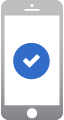 |
|||
| If the User happens to request for a cancellation upon pending of leave request, the cancellation will then immediately take effect without the need for an approval. | 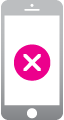 |
The Approver receives the notification regarding the leave cancellation. | 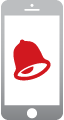 |
|
| The Approver can apply for a leave on behalf of the User without having to wait for an approval. |  |
The User will receive the notification on the applied leave. | 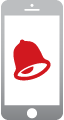 |
| The Approver can cancel the leave on behalf of the User without having to wait for an approval. | 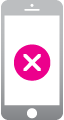 |
The User will receive the notification on the supposed cancelled leave. | 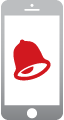 |
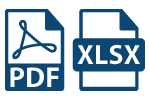
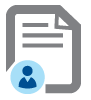
 |
 |
|
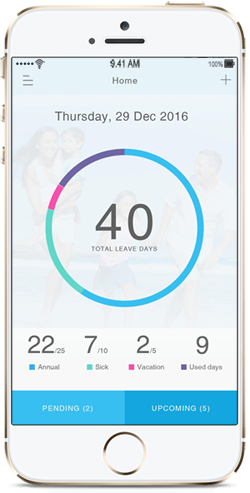
|
Company
|
|
Policies
|
|
Customer Zone
|
|
Popular Links
|